How to make your own karaoke version of a song
This is the Big Lyrics guide to removing vocals from a song. The method used in this tutorial is not perfect, but it works very well for most songs. It won't completely delete the vocals from a song but it will make them a whole lot quieter, so that you may sing along freely with the lyrics provided by our website :)
In this tutorial we will use a piece of audio editing software called Audacity. Any other software which can invert stereo tracks may be used.
What this method actually does is it inverts one of the stereo tracks from your song (so yes, it must be a stereo track otherwise this method won't work). The reasons this works well for mosts songs is that the vocals are pretty much the only thing in the very center of the stereo (i.e. same volume on both tracks - so by inverting one of them you actually delete it when you put it back together).
Step 1: Download audacity and open a song
Search for audacity on google or follow this link to the audacity website and download the latest version. At the writing of this tutorial we are using 1.3.12-beta, but the stable one also supports this.
After the installation open your desired song. You should see two long blue bars (this are the left and right stereo tracks). If there is only one blue bar then this method will sadly not work.
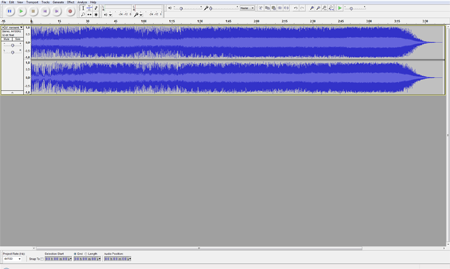
Step 2: Split the channels
Click on the track name on the top left of the track. If you don't see it, check out the screenshot. Select the option Split Stereo Track.
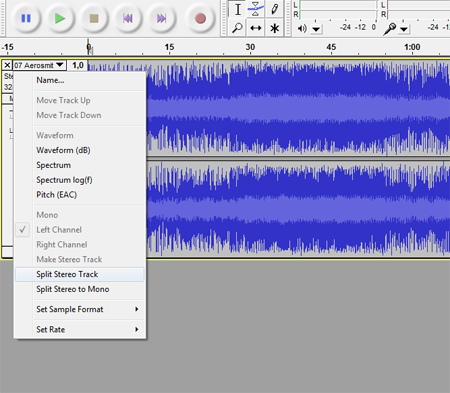
If everything went alright you should see the track split into two tracks like this:
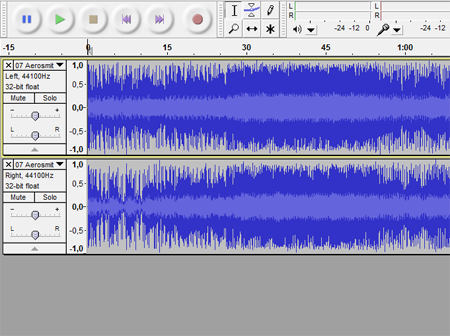
Step 3: Invert one of the channels
In this tutorial we will invert the right channel. To do this we must first select it by double clicking on the lower blue bar (the right channel). The channel is selected once it is grayed out like in the screenshot:
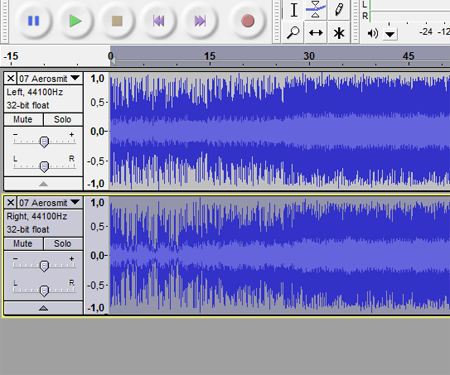
Now we will click on the Effect menu and select Invert. You will notice a slight change in the lower blue bar.
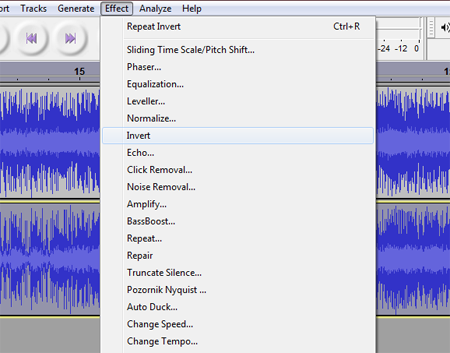
Step 4: Join the channels
Click on each of the channel names (the same button you used for splitting the stereo track) and select Mono. Remember to do this on both of the tracks.
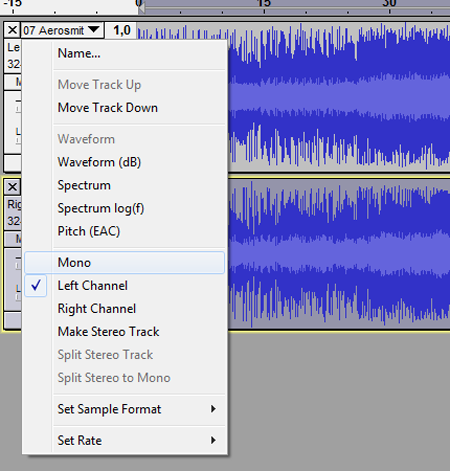
Step 5: Play the song and sing along
That's it. Just push the big play button and continue browsing our website to find lyrics for the karaoke songs you've just made. You can also save the song with audacity into a number of different formats (but you'll probably choose MP3) so that you will only need to do this once for every song. To do this you have to click on the File menu and select Export. The default type is WAV but you may want to change it to MP3 because they take up much less disk space.
If you liked the tutorial please click the like button and/or share it with all your friends!